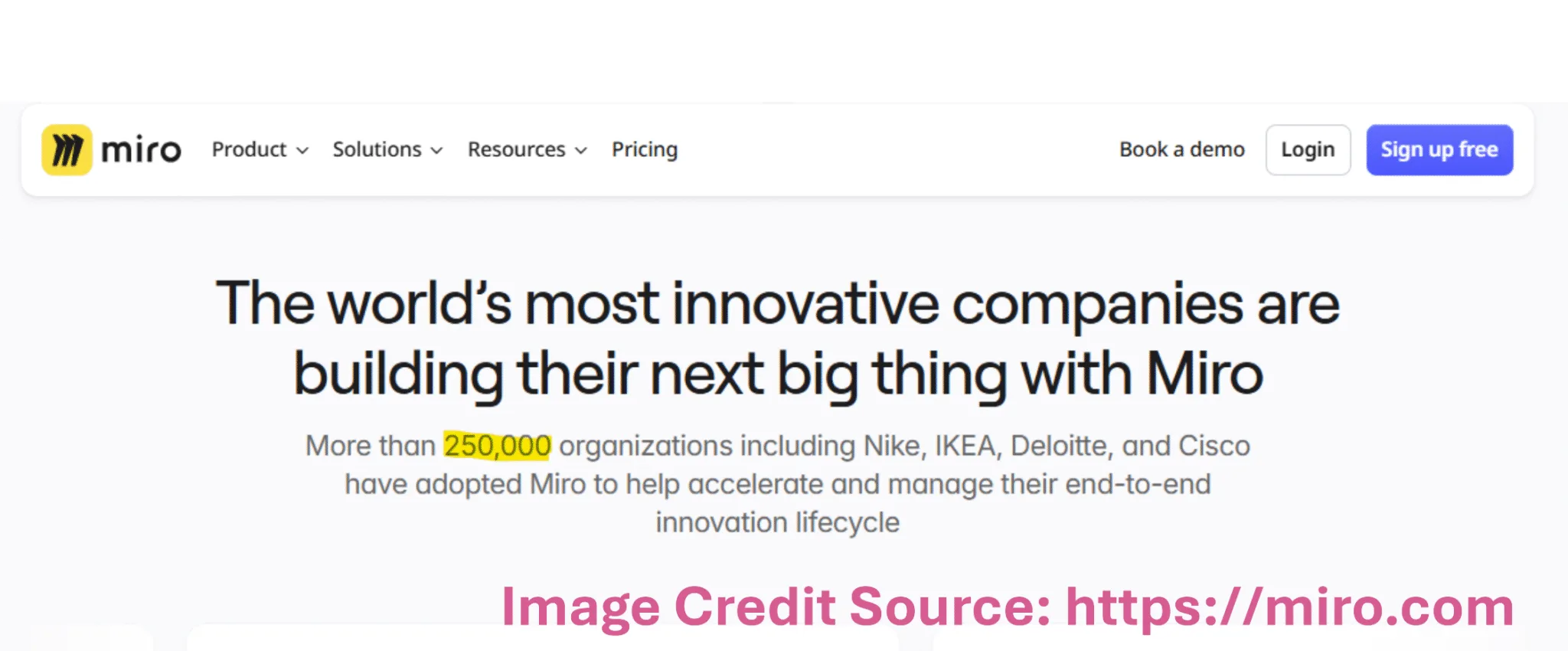Let me tell you about the day Miro changed everything for me.
It was 3 PM on a Tuesday. I was on a Zoom call with a client, frantically scribbling notes on a physical whiteboard while trying to look professional on camera. My cat decided to “help” by walking across the board, smearing my carefully drawn project planning workflow diagram. The client politely asked, “Can you send me those notes afterward?”
I panicked. Those notes were on a whiteboard in my home office. There was no “send” button.
That was my breaking point. I needed a better way to collaborate, and that’s when I discovered Miro. Not as some corporate tool I was forced to use, but as a lifeline for my freelance organization.
Miro is the visual teamwork solution that fixed my project planning and client collaboration headaches.
[Disclosure: This post has affiliate links. If you click a link and sign up for Miro, I may earn a small fee. It costs you nothing extra. I use Miro myself. I recommend it for freelance work. See my full affiliate disclosure here: Affiliate Disclosure.]
Table of Contents
Toggle🤯 Why Miro Isn't Just Another Whiteboard Tool (Why You Need It)
Look, I get it. An “online whiteboard” sounds about as exciting as watching paint dry. But Miro is different. It’s not about the digital canvas; it’s about how it solves the specific problems that keep freelancers up at night.
Before Miro, I was drowning in:
- Disorganized project plans scattered across Google Docs, emails, and sticky notes
- Client meetings where I’d promise to “send notes later” but never actually did
- Brainstorming sessions that felt like pulling teeth
- Feedback that came through 5 different channels and made zero sense together
Miro fixed all of this—not by replacing my creativity, but by giving it a proper home. My freelance workflow transformed almost overnight.
Miro is an intelligent canvas. It’s a new AI-powered way for teams to ideate, iterate, and deliver faster. Think of it as your digital workspace where you can:
- Sketch ideas like you’re on a real whiteboard
- Organize projects visually (no more mental gymnastics)
- Collaborate with clients in real-time (no more “which version did we agree on?”)
- Keep all your notes, files, and action items in one place
The magic? It feels natural. Not like another corporate tool you have to force yourself to use.
Here’s how it works in practice:
Step 1: Create Your Workspace
- Log in to Miro at https: miro.com
- Click “+ Create” and choose a blank canvas or one of the many Miro templates
- Give it a name, say “Client Project Plan”
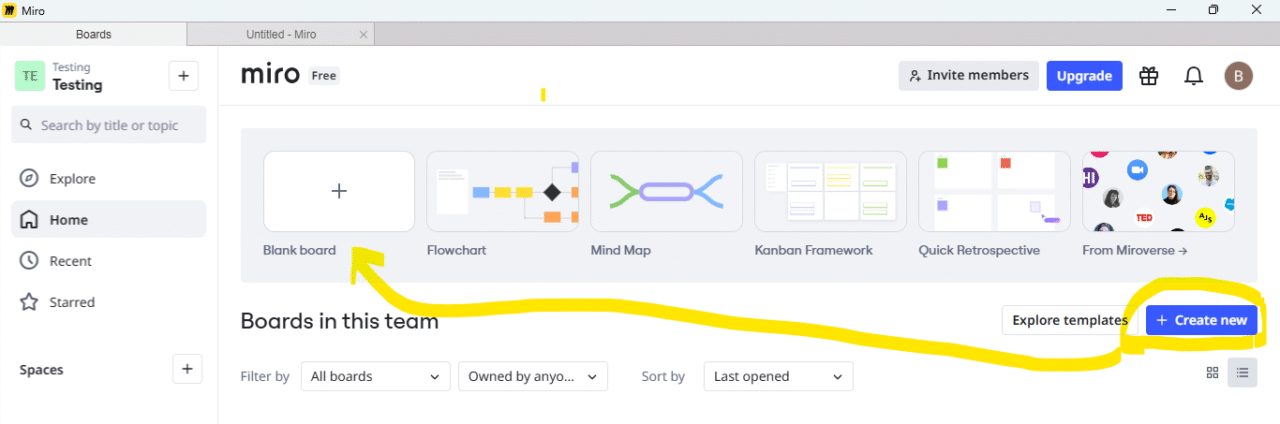
Step 2: Add Your Content
- Use Miro sticky notes for ideas and tasks (one per note)
- Draw shapes and connectors for flowcharts
- Add images, files, or links directly to the board
- Use the text tool for headings and descriptions
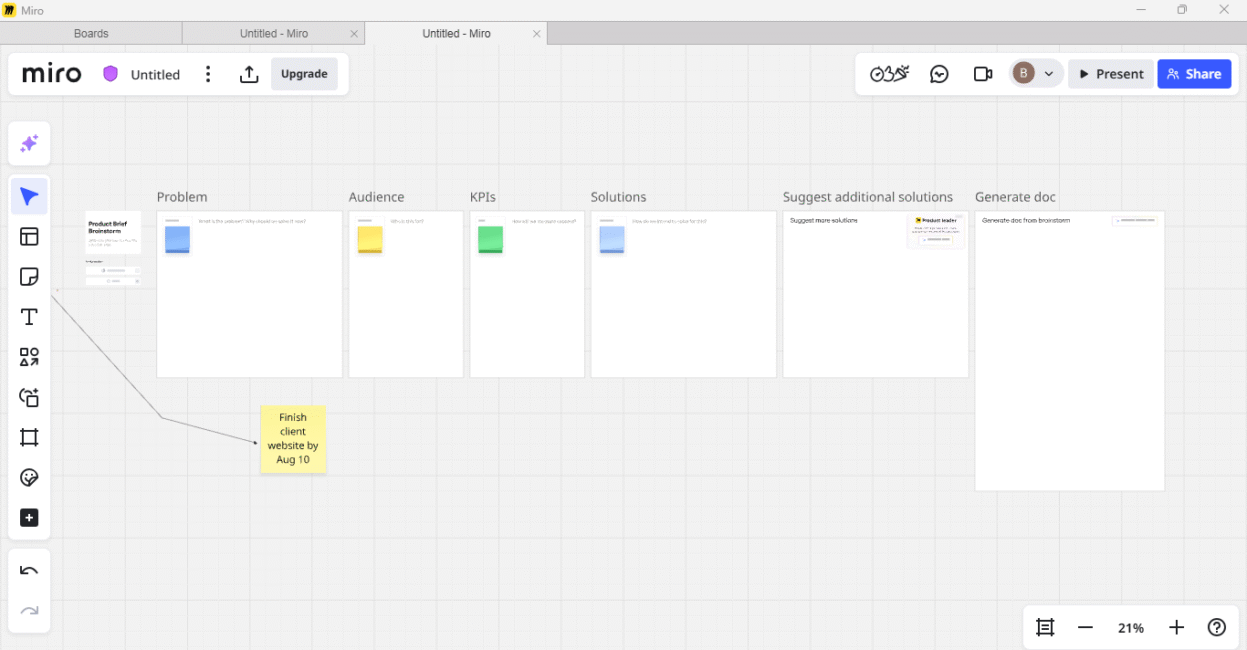
Step 3: Collaborate
- Click “Share” and invite clients or team members
- They can add comments, move items, or add their content
- Everything updates in real-time collaboration (no more “did you see my email?”)
Step 4: Organize
- Use Miro’s AI features to clean up messy boards
- Group similar items automatically with the Miro cluster feature
- Set deadlines with Miro date widgets
- Create clear action items from discussions
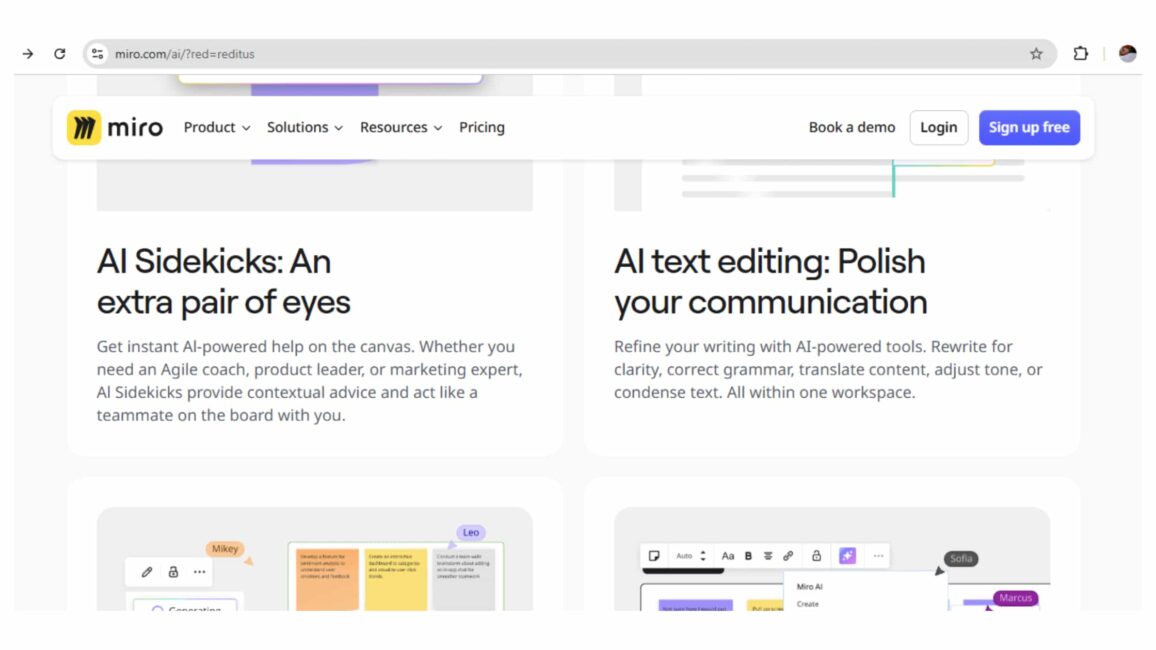
Remember that coffee-stained napkin I mentioned? Yeah, me too. Before Miro, my project planning lived in five different places: my brain, my notebook, a Google Doc, a spreadsheet, and my email. Disaster.
Here’s exactly how I plan projects now:
- Log in to Miro and create a new board using the “Project Planning Template”
- Add a clear title like “Client Website Redesign Plan”
- Use Miro sticky notes to list goals (one per note: “Complete homepage design by Aug 10”)
- Create a visual timeline with Shapes and Connectors to show task order
- Add Miro date widgets to set specific deadlines
- Invite the client with edit access so they can see the plan come together
- Take a screenshot showing everything visually organized
This transformed how clients see my process. They’re no longer wondering “what’s happening?”, but are actively engaged in the project planning. My freelance productivity increased dramatically.
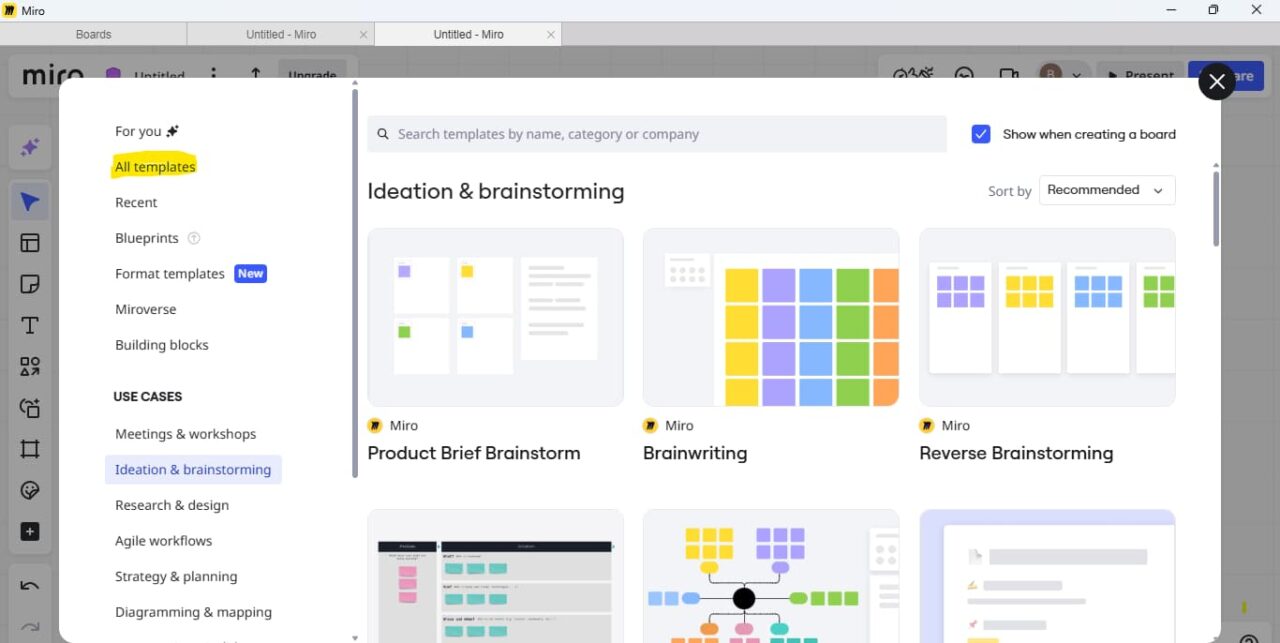
Ever had a client say, “I don’t know what I want”? Me too. Traditional brainstorming sessions were either chaotic free-for-alls or painfully silent.
Here’s my foolproof brainstorming method:
- Open a new board and select the “Mind Map” template
- Create a central node with our main topic (e.g., “New E-commerce Strategy”)
- During our call, I jot down client suggestions as Miro sticky notes around the map
- Enable real-time collaboration so they can add ideas directly
- Use the Miro voting tool to prioritize what matters most to them
- Take a screenshot showing the visualized ideas with voting results
- Last month, a client who usually gave vague feedback suddenly had concrete preferences when they could see their ideas. Game changer for client communication.
Watch the video “How to create a Mind Map in Miro in SECONDS🚀” (Credit Source: https://miro.com/)
You know the drill: feedback comes via email, Slack, text, and a quick call—and somehow it’s all contradictory. Before Miro, I’d waste hours trying to organize it.
Here’s my feedback management system:
- Create a dedicated “Feedback” section on my board
- Paste every piece of client feedback as a Miro sticky note
- Tag each note by category (“Design,” “Content,” etc.)
- Use the “Miro cluster feature” to automatically group similar feedback
- Assign tasks with @mentions to myself or the client
- Take a screenshot showing the organized feedback with clear action items
This cut my revision cycles by 40% because I no longer miss details or waste time deciphering what the client wants. It’s the ultimate solution for freelance admin work.
When my client moved to Dubai last year, our workflow fell apart. Time zones, miscommunication, and that awful feeling of working in the dark.
Here’s how I bridge the distance now:
- Start with a Kanban template (To Do, In Progress, Done)
- Label columns clearly with text tools
- Add specific tasks like “Homepage Design Draft”
- Invite the client with edit access
- Use Video Chat during our weekly sync (or comments for async updates)
- Drag tasks between columns as we work together
The visual teamwork tracking made my Dubai client feel like we were in the same room. No more “Where are we at?” emails. This is essential client collaboration for the modern freelancer.
I used to spend more time organizing notes than in the actual client call. My handwritten notes were illegible, and my digital notes were disorganized.
Here’s my note-taking revolution:
- During calls, I jot detailed notes as Miro sticky notes
- Once the call is over, I organize all the selected notes within Miro for a clearer overview.
- I move the summary to an “Action Items” section
- Add Miro date widgets to set deadlines for each action
- Share the board with the client for quick approval
- Take a screenshot showing original notes and clean summary side-by-side
This simple process saves me 3+ hours weekly. And clients appreciate seeing their feedback summarized clearly. It’s the perfect tool for freelance time management.
See the beow image:

As a content strategist, I often need to explain complex processes. Before Miro, I’d send lengthy emails that clients would skim (or ignore).
Here’s how I make complex ideas click:
- Create a new board with the “Flowchart” template
- Add a central text box with the complex concept
- Break it into steps using Shapes and Connectors
- Add brief descriptions for each step
- Invite the client to view and comment
Use Smart Layout to make everything look professional
Last week, a client finally understood my content strategy when they could see it. No more “Can you explain that again?” This is visual planning for freelancers at its finest.
See the beow image:
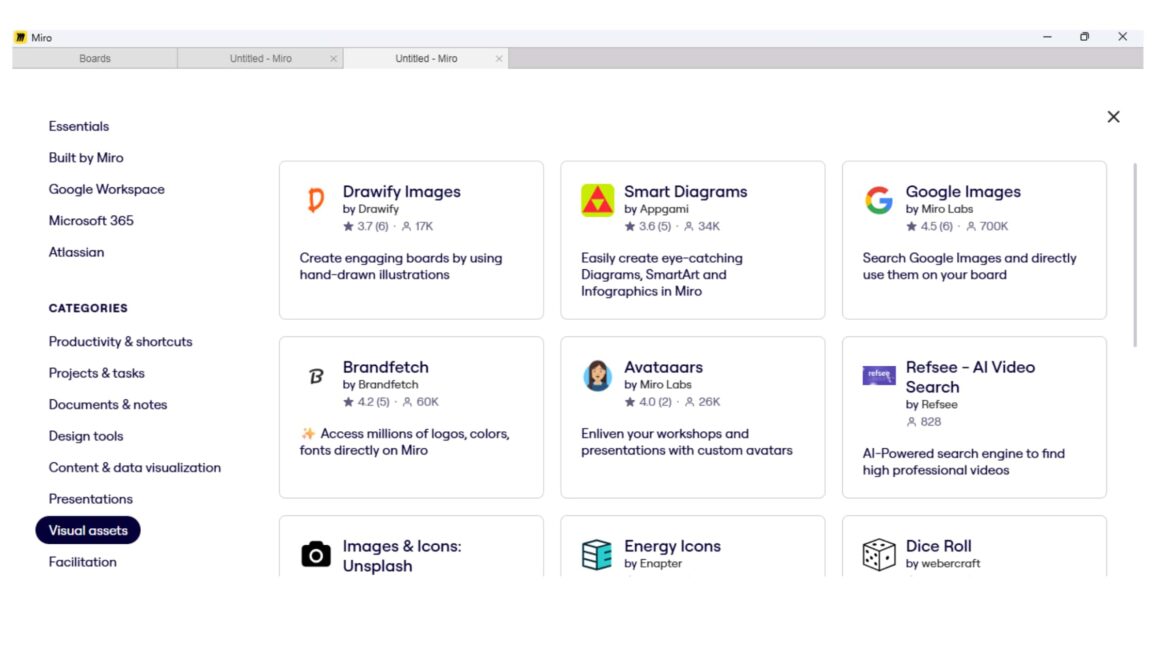
When I had more than five concurrent projects, I was constantly forgetting deadlines, mixing up client requirements, and generally feeling overwhelmed.
Here’s my multi-project organization system:
- Create a “Workspace” frame as my master board
- Duplicate it for each project (e.g., “Project A,” “Project B,” “Project C, ” etc.)
- Inside each frame, add a mini Kanban board
- Use the Miro tagging feature to label tasks by priority across frames
- Sync updates by sharing the board with team members or clients
- Take a screenshot showing multiple frames with tasks
This gives me (and my clients) a bird’s-eye view of everything happening without the chaos. It’s the ultimate freelance project management solution.
The worst feeling? When a client mentions a preference in passing, you forget it, and then they’re upset months later when it’s not included.
Here’s my client detail tracking method:
- Create a “Client Details” table
- Label columns as “Client Name,” “Project,” “Deadline,” and “Notes” in the table header
- Fill in rows with client information as you receive it during calls or emails
- Use Miro sticky notes to attach extra details (e.g., preferences) next to each row
- Share the board with the client for confirmation and add comments for clarification
- Take screenshots showing all details in one place
No more “But I told you I hated blue!” surprises. Everything is documented visually. This is crucial for freelance client onboarding.
Okay, I’ll admit! I was skeptical about the AI stuff. Most “AI-powered” features feel like gimmicks. But Miro’s recent additions? They’re the real deal.
This isn’t just another chatbot. It’s like having a thoughtful colleague who listens. Last week, I was stuck on a content strategy for a client’s health app. I typed “Need fresh angles for mental wellness content” into Miro Assist, and within seconds, it suggested three approaches I hadn’t considered—complete with structure and talking points.
Real use case: During a client call, I pasted our messy notes into Miro Assist and asked it to “turn this into a clear action plan.” What took me 30 minutes to organize manually now happens in 60 seconds. It’s the ultimate freelance workflow automation tool.
I’m not a visual person at all. But when I typed “content marketing funnel” into this feature, Miro instantly created a clean, professional diagram. No dragging shapes, no alignment headaches—just pure magic.
Pro tip: Use this when clients say “I don’t quite get it”—seeing their process visualized usually clears things up immediately. It’s perfect for showing complex ideas simply.
Smart Layout: The Organizational Fairy Godmother
Ever create a board that starts clean but ends up looking like a toddler’s art project? Smart Layout fixes that. Click once, and watch your messy notes become an organized plan.
Let’s do the numbers:
- Miro’s Business plan: $16/user/month
- Time saved weekly: 5+ hours
- My freelance rate: $50/hour
- Value: $250/month vs. $16 cost
Even if you only save two hours a month (which you won’t—trust me), it pays for itself. And the peace of mind? Priceless for freelance burnout prevention.
I have a pre-made board I can open in 10 seconds when a client says, “Can we jump on a quick call?” It includes:
- A simple agenda template
- Space for notes
- A “decisions made” section
- Next steps checklist
No more scrambling to look organized when you’re caught off guard. This is essential for client collaboration.
Instead of letting client feedback turn into a chaotic mess:
- Create a “raw feedback” section
- Use Miro Assist to summarize and categorize
- Move actionable items to your project board
- Archive the rest (but keep it accessible)
This cut my revision cycles by 40%. It’s the ultimate solution for managing feedback with Miro.
The Visual Contract
Before starting work, I create a simple visual of what’s included (and what’s not). Clients sign off by adding their emoji to the board. Fewer scope creep issues since I started doing this! This is crucial for freelance business growth.
Here’s how to start small (because jumping into Miro can feel like drinking from a firehose):
- Pick ONE use case (project planning, brainstorming, or feedback)
- Use a template (Miro has tons—don’t start from scratch)
- Invite ONE client to try it with you
- Commit to using it for three projects before judging
My first client was skeptical as well. Now they ask, “Can we do this on Miro?” before every call. This simple approach to client collaboration has transformed my freelance organization.
See the video “Unlocking Creativity in Miro: Your Ultimate Guide to Content Creation” (Credit Source: https://miro.com).
Miro didn’t just change how I work; it changed how I feel about freelancing. No more frantic note-taking, no more “I thought we agreed on this,” no more losing track of client feedback in my email abyss.
Is it perfect? Nope. But it’s the closest thing I’ve found to a magic bullet for freelance organization. My Miro review for freelancers is overwhelmingly positive because it solves real problems.
If it can help someone as chronically disorganized as me, it can help you too. It’s not just about project planning. It’s about creating a sustainable freelance workflow that supports your freelance business growth.
P.S. I’m not getting paid to say this (well, okay—I have an affiliate link below, but I use Miro daily and would recommend it even if I wasn’t). If you do sign up through my link, it helps support this blog, but it costs you nothing extra. Win-win!
-
How can I plan projects better?
I use Miro’s timeline and diagram tools. They keep my tasks clear. I set up a plan last week, and it worked great!
-
How do I brainstorm with clients easily?
Miro’s mind map tool sparks ideas fast! I used it in a session last month, and my client loved it.
-
How can I manage feedback quickly?
The grouping tool sorts comments fast. I fixed a design issue last week with it—super handy!
-
How do I work with clients far away?
Real-time features connect us anywhere. I collaborated with a client overseas using Miro’s board!
-
How can I save time on notes?
Summaries turn long chats into action points. I saved hours on my last project with this!
-
How do I show complex ideas simply?
Charts make workflows easy to see. I mapped a client’s process last month, and it clicked for them!
-
How do I stay organized with multiple jobs?
One board holds all my plans. I manage several projects now with Miro’s frames—lifesaver!
-
How do I avoid missing client details?
Visuals catch everything. I track details in a table and never miss a beat!
-
How does Miro help freelancers plan projects?
Its diagrams and layouts keep tasks clear. I planned a big project last week with ease!
-
What are the best ways to brainstorm with clients using Miro?
The mind map and sticky notes work wonders. I had a fun session with a client using them!
-
How can Miro manage feedback for freelance work?
The tagging and clustering tools sort feedback fast. I organized comments last week smoothly!
-
How does Miro support remote client collaboration?
Real-time edits connect us anywhere. I worked with a distant client, and it flowed perfectly!
-
How can Miro save time on note-taking for freelancers?
Summaries cut down my work. I finished the notes in half the time on my last call!
-
How does Miro simplify complex ideas for clients?
Flowcharts turn ideas into visuals. I showed a client a clear plan last month!
-
How can Miro keep freelancers organized with multiple jobs?
Frames keep everything in one place. I juggle projects now with no stress!
-
How does Miro ensure I don’t miss client details?
Tables and sticky notes capture it all. I tracked details flawlessly last project!
-
What makes project planning easier with Miro?
Templates and timelines do the trick. I set up a plan in minutes last week!
-
How does Miro improve client brainstorming sessions?
Real-time tools boost ideas. My last session with a client was lively and productive!
-
What tools does Miro offer for feedback management?
Tags and clusters sort it fast. I managed feedback smoothly on the last project!
-
How does Miro enhance remote teamwork?
Instant updates keep us aligned. I collaborated with a remote team effortlessly!
-
What features help freelancers save time with Miro?
Summaries and automation cut my work. I saved hours on my last task!
-
How does Miro turn complicated ideas into visuals?
Diagrams and charts simplify it. I showed a client a clear workflow last month!
-
What keeps my freelance tasks organized with Miro?
Frames and Kanban boards do it. I stay on top of multiple jobs now!
-
How does Miro help capture all client information?
Tables and notes get it all. I never miss a detail with this setup!
Reference
Credit source of all information, images, and videos: https://miro.com/
If you enjoyed this post on how Miro’s use for freelancers, do not forget to share it with your friends or colleagues who might find it useful too. Let us spread the knowledge and make smarter, faster solutions accessible to everyone!
Recent Posts
- Best AI Apps for Finance and Accounting in 2025: Smart Tools for Bookkeeping, Invoicing, Forecasting, Fraud Detection, and Tax and Audits
- How Brilliant AI Bookkeeping Tools Are Helping Small Businesses Save Time and Money in 2025
- AI Apps for Freelance Businesses in 2025: Smart Tools to Save Time, Boost Income, and Deliver Quality
- The Ultimate Guide to AI Apps for Small Businesses in 2025 | Top Tools, Free Apps, & Price Comparisons
- Top 10 AI Tools for Proofreading in 2025: Price Comparison of Tools for Freelancers
Author's Note
I’m Barnali. The author of this article.
Why am I exploring Miro?
Here’s the twist: I’ve started using this technology for my freelancing projects, and it’s opened doors to grow my small business. Working with it feels like turning a rough draft into a solid business plan—bringing scattered ideas into focus. Here on this website, I’m sharing my experience to guide you, and you can count on me to bring the insight and trust to make aiappdomain.com your go-to spot!
Please see the Author page.
Disclaimer
This blog post is meant to inform and educate in a general sense. It does not replace tailored advice from legal, financial, or technical experts.
A Few Important Notes:
- Examples given show possible uses of AI, not guaranteed results. Every business is different.
- Stats and trends come from credible sources, but AI evolves fast. What is true today might shift tomorrow—always double-check the latest updates.
- Ethics and compliance are touched on briefly (e.g., privacy concerns and workforce impact), but this is not legal advice. When adopting AI, consult experts to stay compliant.
- Tools mentioned are for context, not recommendations. Research thoroughly to find what works for your needs.
- Success with AI depends on execution: the quality of your data, how well you implement solutions, and how prepared your team is.
By reading this, you agree:
- Any use of AI strategies or tools is your responsibility.
- The author and publisher are not liable for decisions made based on this content.
- Links to external sites are for convenience only—we do not vouch for their content.
- This disclaimer may be updated without notice. Questions? Reach out at www.aiappdomain.com.
Think of this post as a starting point, not a roadmap. Always adapt ideas to your unique situation!