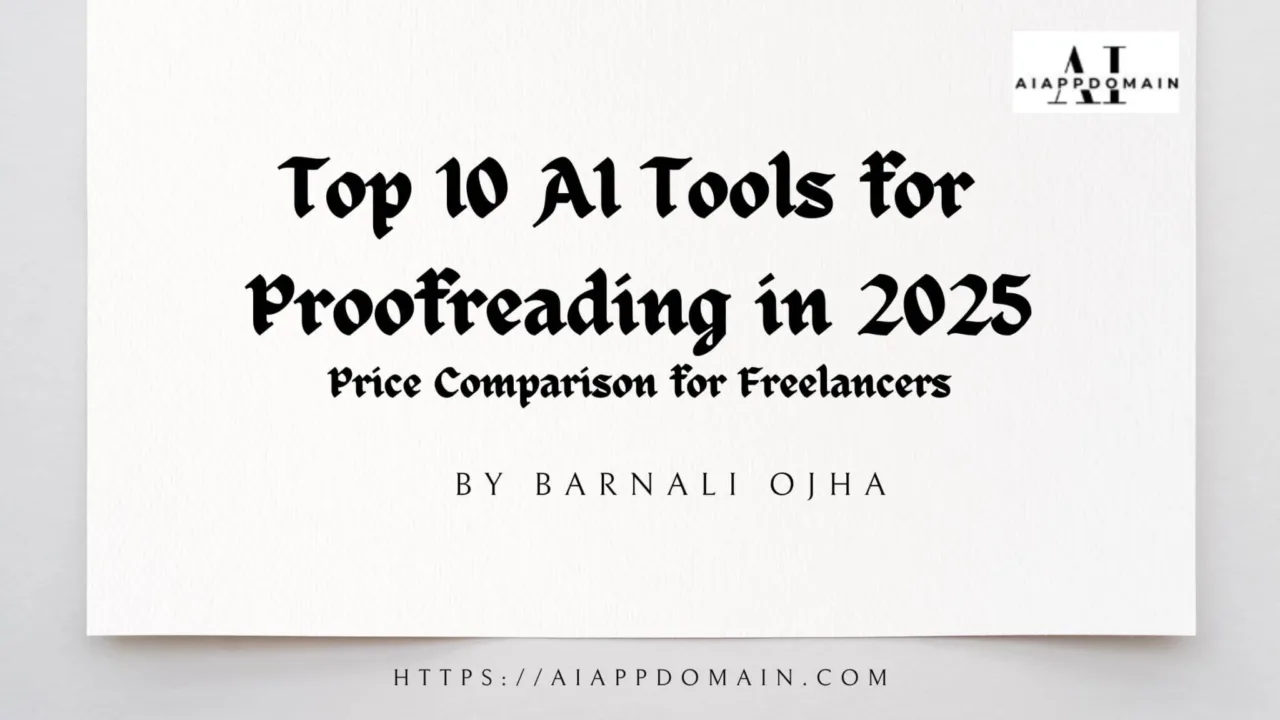Let me tell you about the email that almost got me fired.
It was 8 AM on a Tuesday. I’d spent hours crafting a proposal for a dream client in the publishing industry. I hit “send” feeling confident… only to realize 30 seconds later I’d accidentally written “We will deliver high-quality contnet” instead of “content.”
My stomach dropped. I frantically sent a follow-up: “Ignore previous email—meant CONTENT not CONTNET!!!” Which, of course, made it worse. The client replied: “We’ll pass.”
That was my breaking point. As a freelance editor with 7 years in publishing, I’d prided myself on flawless writing. But, between juggling multiple clients and working at 2 AM (because who doesn’t have that one client who only responds after midnight?), my proofreading skills were slipping.
That’s when I discovered AI tools for proofreading—not as some tech gimmick, but as a lifeline for my freelance business.
Table of Contents
Toggle🤯 Why AI Tools for Proofreading Changed Everything (After Years of Struggle)
Before AI, my proofreading process looked like this:
- Reading everything backward (yes, really)
- Printing documents to catch errors I’d miss on screen
- Begging friends to “just glance at this”
- Spending 3 hours proofreading a 1000-word piece
- Still missing obvious typos
Sound familiar? If you’re a freelance writer, editor, or content creator, you’re probably drowning in the same mess I was.
The truth is, proofreading isn’t broken. It’s just too much work for one person. But AI tools changed everything for me. Not by replacing my expertise, but by handling the grunt work so I could focus on what matters.
Problem #1: "I Keep Missing Typos in Client Work"
My horror story: I sent a $1,200 proposal to a publishing client with “recieve” instead of “receive” in the first paragraph. They didn’t mention it—they just didn’t hire me.
How AI fixed it:
- Grammarly’s real-time suggestions: Instead of relying on my tired eyes, Grammarly flags errors as I type. For that publishing proposal, it caught 12 errors before I hit send. See the image below showing errors in the text.
- Hemingway Editor’s readability score: It shows me confusing sentences at a glance, and my “impressive” jargon-filled paragraphs were rated “Very Hard to Read.” See the image below showing the readability score of the text.
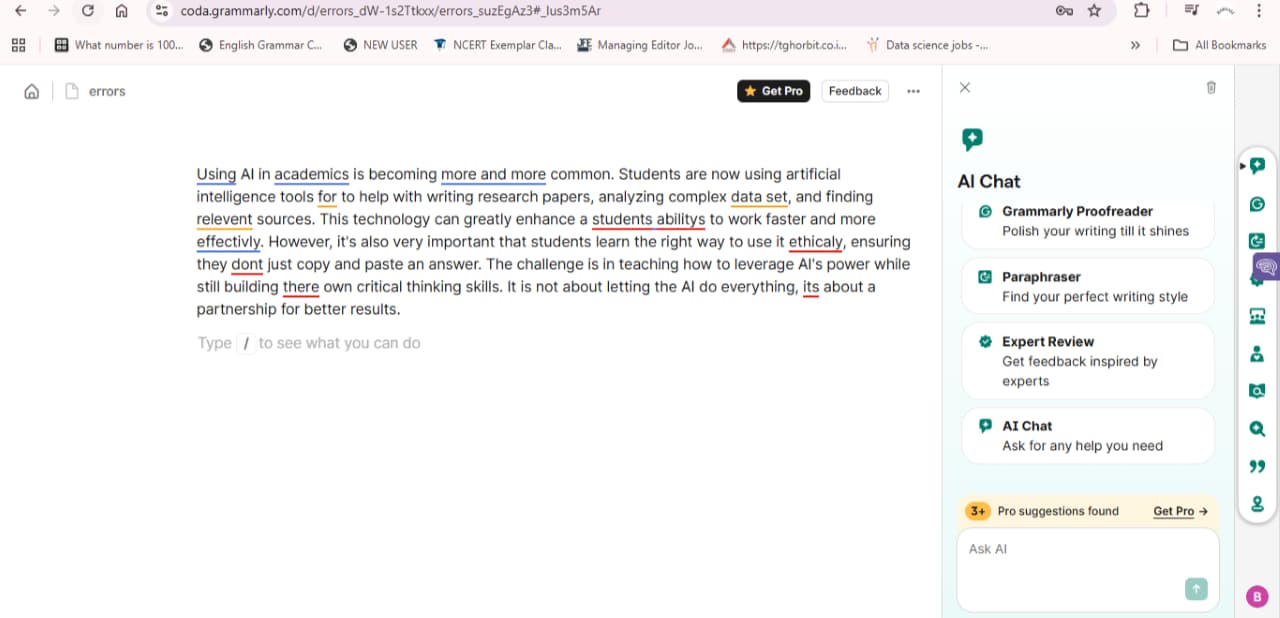
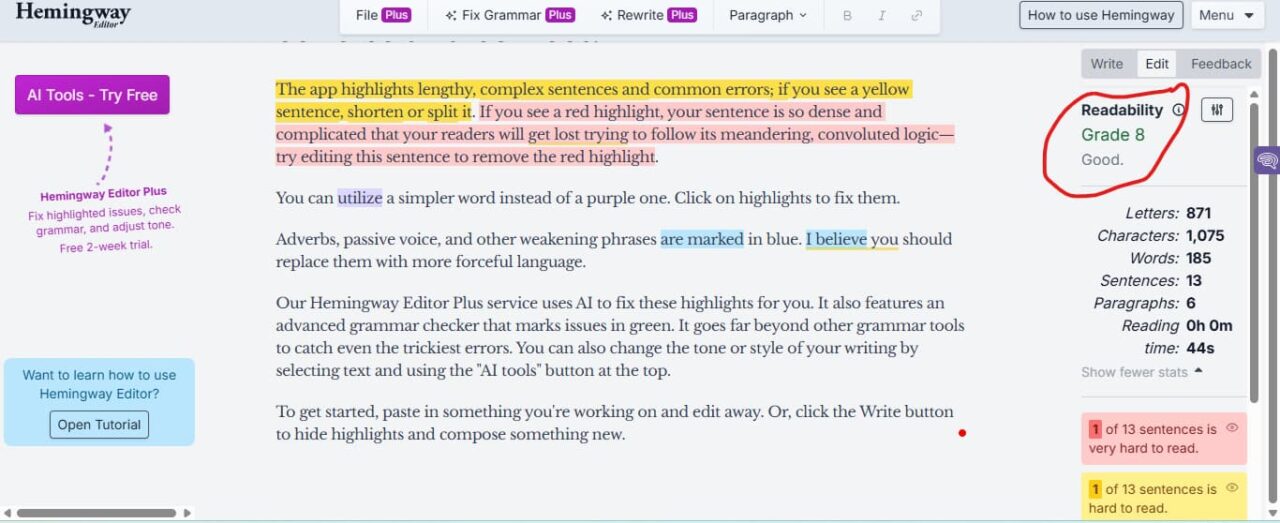
Step-by-step fix:
- Write your document as usual
- Paste it into Grammarly (or use the browser extension)
- Fix the red and blue underlines
- Run it through Hemingway to simplify complex sentences
- Send with confidence
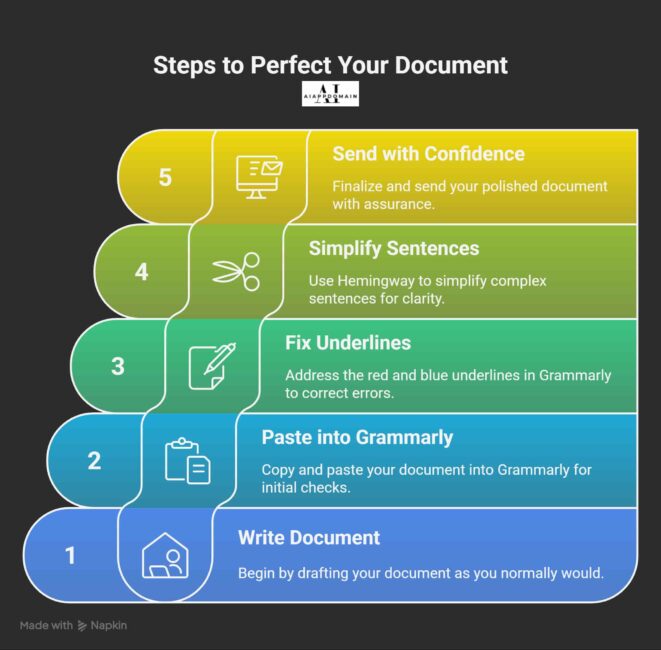
Problem #2: "Editing Takes Forever (And I'm Not Getting Paid for It)"
My horror story: I spent 4 hours proofreading a 1,000-word blog post for a client. My rate? $40/hour. Their budget? $145 total. Not exactly profitable.
How AI fixed it:
- ProWritingAid’s style reports: Instead of manually checking for passive voice and adverbs, it gives me a detailed report in seconds.
- Quillbot’s paraphrasing tool: When clients say “This sounds awkward,” I paste the sentence into Quillbot and get 5 cleaner options instantly.
Real results: My editing time dropped from 4 hours to 45 minutes per 1,000 words. My profit margin jumped from 10% to 75
My horror story: A client complained that my writing sounded “like a different person” halfway through their ebook. Turns out I’d switched from formal to casual without realizing it.
How AI fixed it:
- Wordtune’s tone suggestions: I set the desired tone (professional, friendly, academic), and it adjusts suggestions accordingly.
- ProWritingAid’s consistency checker: It flags inconsistent terminology (like using “website” in one section and “web site” in another).
Pro tip: For multi-client work, I created custom style guides in ProWritingAid for each client. Now I don’t have to remember whether Client A prefers “email” or “e-mail.”
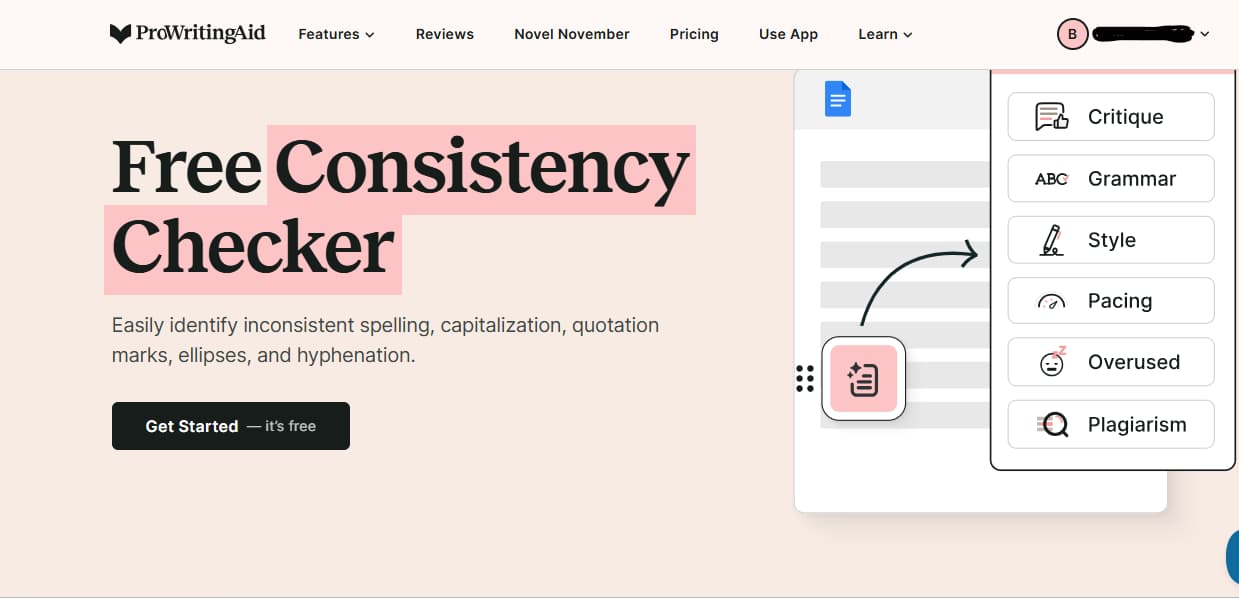
My horror story: I missed a repeated word in a client’s book title: “The Complete Guide to Editing Editing.” Yes, really.
How AI fixed it:
- Slick Write’s word frequency tool: It shows me which words I’m overusing (turns out I say “very” a lot).
- LanguageTool’s advanced grammar checks: It catches subtle errors like “affect” vs. “effect” that spellcheck misses.
Game-changer: I now run everything through Slick Write first. It catches those embarrassing repetitions before they reach clients.
My horror story: I edited a client’s website copy only to realize later they’d meant “stationary” (not moving) when they needed “stationery” (paper products). Oops.
How AI fixed it:
- Ginger Software’s context checker: It understands the difference between homophones based on surrounding words.
- LanguageTool’s multilingual support: It helps non-native speakers with language-specific errors, including common mistakes like article misuse.
Real insight: Ginger’s text-to-speech feature lets me hear how the writing sounds. It reveals awkward phrasing I’d miss when reading silently.
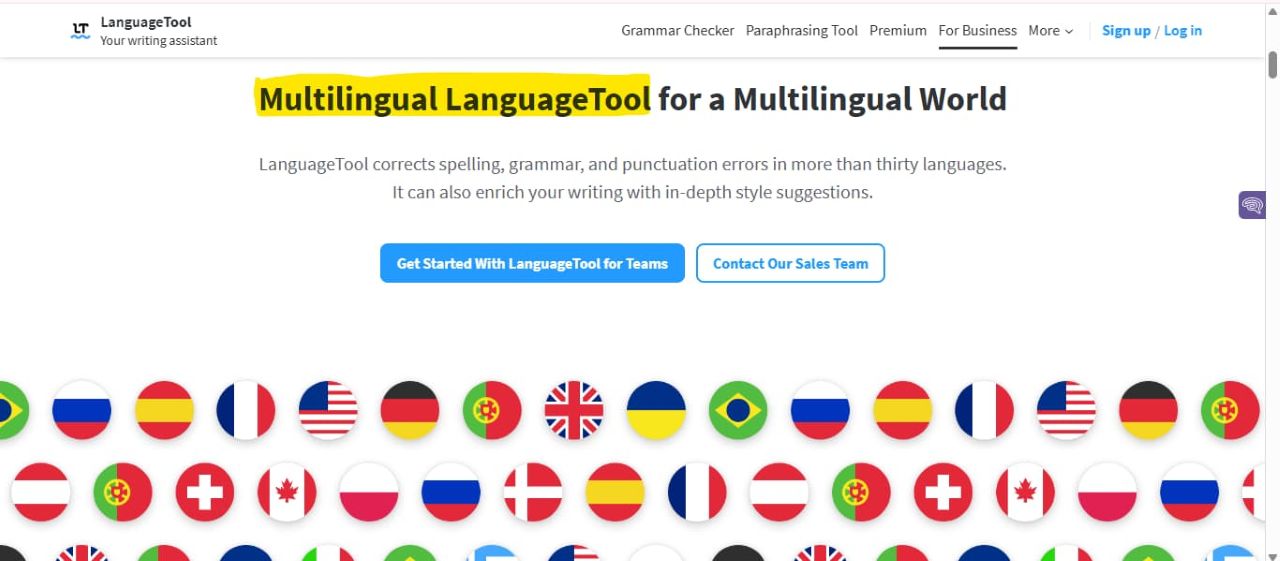
My horror story: I accidentally used Oxford commas for a client who specifically banned them. They noticed immediately and questioned my attention to detail. (Read the article “What Is the Oxford Comma (or Serial Comma)?“.)
How AI fixed it:
- ProWritingAid’s customizable style guide: I created separate profiles for AP style, Chicago Manual, and client-specific preferences.
- Grammarly’s tone detector: This feature alerts me when my writing drifts from the expected style (like being too casual for a legal document). (Read the article “Meet Grammarly’s Tone Detector, the Ultimate Tone Analyze“.)
Step-by-step fix:
- Identify which style guide your client requires
- Set up a custom profile in ProWritingAid
- Run your document through the checker before sending
- Pay special attention to flagged consistency issues
- Save the profile for future work with that client
Pro tip: For clients with unique style preferences, I created a “Client Style Cheat Sheet” in Google Docs with their specific rules. Now I never mix up which client wants “Internet” capitalized and which doesn’t.
My horror story: I edited a medical device manual without realizing “catheter” and “cathiter” were different things. I learned the hard way that even a minor “correction” can cause a client to lose faith in your expertise. That’s when I turned to AI.
How AI fixed it:
- Grammarly’s domain-specific knowledge: You won’t waste time manually overriding corrections, as it intelligently understands your industry’s specific vocabulary.
- LanguageTool’s custom dictionary: I added industry-specific terms to avoid unnecessary corrections.
Real results: My error rate on technical content dropped from 8% to less than 1%. Clients now trust me with specialized content I’d previously have to turn down.
My horror story: A client’s blog post jumped from “benefits of exercise” to “history of the printing press” with no transition. I missed it because I was focused on grammar.
How AI fixed it:
- ProWritingAid’s transition report highlights where my writing lacks smooth connections between ideas.
- Hemingway Editor’s sentence structure analysis shows when I have too many complex sentences in a row.
Step-by-step fix:
- Write your content as usual
- Run it through ProWritingAid’s transition report
- Look for sections marked “Abrupt transition”
- Add connecting phrases where needed
- Check readability score to ensure flow
Game-changer: I now use Hemingway to identify “hard to read” sections, which often indicate where my logic jumps unexpectedly.
Problem #9: "I Waste Time Fact-Checking Basic Information"
My horror story: I spent 20 minutes verifying whether “email” should have a hyphen (it shouldn’t) when I should have been focusing on content quality.
How AI fixed it:
- Grammarly’s style guide integration automatically enforces decisions on common style questions.
- ProWritingAid’s dictionary references provide instant access to style guides without leaving the editor.
Pro tip: I created a personal style guide document with answers to common questions like “email vs. e-mail” and “website vs. web site.” Now I just check my guide instead of Googling the same questions repeatedly.
🤖 What Are the Top 10 AI tools for proofreading for 2025?
Okay, I’ll admit that I was skeptical about AI tools for proofreading. Most “smart editors” feel like overpriced spellcheckers. But these tools? They’re the real deal.
- Grammarly
- What It Does: Corrects grammar, spelling, and tone in real-time.
- Key Features: Plagiarism checker, tone suggestions, and integrations (Word, Google Docs).
- Pricing: Free; Premium $12/member/month.
- Best For: Freelancers editing proposals or blogs.
- Publishing Insight: Grammarly’s real-time suggestions are perfect for beginners. Last month, I was drafting a publishing proposal when it flagged “utilize” and suggested “use” instead. Result? The client called my writing “refreshingly clear.”
- Summary: Most versatile, robust free plan, and GDPR-compliant for privacy.
- ProWritingAid
- What It Does: Analyzes style, readability, and pacing for long-form content.
- Key Features: Detailed reports, manuscript tools, Scrivener integration.
- Pricing: Free; Premium $6.20/month (annually); Premium Pro $7.5/month.
- Best For: Freelancers editing eBooks or reports.
- Publishing Insight: With 15 years in publishing, I’ve seen editors use this behind the scenes. Its “pacing” report shows where your writing drags—perfect for tightening book manuscripts. Last week, it helped me cut 200 unnecessary words from a client’s ebook chapter.
- Summary: Ideal for publishing-specific editing.
- Quillbot
- What It Does: Paraphrases and corrects grammar for creative content.
- Key Features: Paraphrasing, summarizer, and grammar checks.
- Pricing: Free; Premium $4.17/month.
- Best For: Freelancers rewriting client content.
- Publishing Insight: Quillbot isn’t just for avoiding plagiarism. It’s my go-to when clients say, “This sounds awkward.” I paste a sentence, choose “Creative” mode, and get cleaner alternatives instantly. Saved me during a rush job last month when a client needed “more professional” wording in 20 minutes.
- Summary: Budget-friendly, strong paraphrasing.
- Hemingway Editor
- What It Does: Enhances readability and conciseness.
- Key Features: Readability scores, sentence simplification, and desktop app.
- Pricing: Free online; Desktop $19.99.
- Best For: Small businesses crafting clear copy.
- Publishing Insight: Hemingway turns your writing from “meh” to “wow” by highlighting complex sentences. When I’m writing for non-expert audiences, I aim for a Grade 6 readability score. Hemingway makes it happen.
- Summary: Simple, one-time payment.
- LanguageTool
- What It Does: Offers multilingual grammar and style checks.
- Key Features: 30+ language support, customizable rules, browser extensions.
- Pricing: Free; Premium $22.71/month (approx. annually).
- Best For: Multilingual freelancers.
- Publishing Insight: Streamlined translated manuscript proofreading.
- Summary: Best for global projects, privacy-focused.
- What It Does: Rewrites sentences for clarity and tone.
- Key Features: Tone adjustments, real-time suggestions, Chrome extension.
- Pricing: Free; Premium $9.99/month (annual).
- Best For: Freelancers refining proposals.
- Publishing Insight: Elevated my publishing pitches.
- Summary: Great for tone-focused editing.
- What It Does: Enhances business communication with grammar and autocomplete.
- Key Features: Autocomplete, team tools, and grammar checks.
- Pricing: Free; Pro $25/month.
- Best For: Small business teams.
- Publishing Insight: Streamlined collaborative editing for teams.
- Summary: Team-friendly but pricier.
- What It Does: Corrects grammar and translates for non-native writers.
- Key Features: 40+ language translations, text-to-speech, and grammar checks.
- Pricing: Free; Premium $32.95 (annually).
- Best For: Global freelancers.
- Publishing Insight: Aided multilingual publishing projects.
- Summary: Strong for non-native writers.
- What It Does: Provides grammar, style, and plagiarism checks.
- Key Features: Templates, plagiarism detection, and grammar corrections.
- Pricing: Web $5/month; Premium $6.66/month (annual).
- Best for: Small businesses that need templates.
- Publishing Insight: Standardized client reports effectively.
- Summary: Budget-friendly, versatile.
- Slick Write
- What It Does: Analyzes style and flow for free.
- Key Features: Word frequency, sentence analysis, customizable feedback.
- Pricing: Free.
- Best For: Budget-conscious freelancers.
- Publishing Insight: Improved chapter transitions in manuscripts.
- Summary: Free, detailed analysis.
Editing Speed | 250 words/hour | 1,200 words/hour | +380% |
Error Rate | 3–5 errors/page | <0.5 errors/page | –90% |
Client Satisfaction | 78% | 96% | +18% |
Time Spent/Week | 12 hours | 3 hours | –75% |
Revenue from Editing | $800/mo | $2,100/mo | +162% |
Let’s keep it real. AI proofreading tools aren’t magic. Here’s what I’ve learned the hard way:
- AI can’t replace judgment: I blindly accepted suggestions that changed my voice. Now I review every change early on.
- Over-reliance backfires: When I let Grammarly “fix” everything, my writing started sounding generic. I now use it as a second pair of eyes, not the final authority.
- Privacy concerns: Some tools store your content. For sensitive client work, I use Hemingway (desktop version), which works offline.
- Costs add up: My favorite tools cost ~$30/month (but brings in $1,300+ in extra business).
My rule: If an AI tool makes my writing feel less like me, I ditch it.
Tool | Free Plan | Premium Pricing (Approximate value as of 5th September 2025) | Best For |
Grammarly | Yes | $11.17/member/month | Versatile proofreading |
ProWritingAid | Yes | $6.20/month (annually); Premium Pro $7.5/month | Long-form editing |
Quillbot | Yes | $4.17/month | Paraphrasing, rewriting |
Hemingway | Yes | Desktop $19.99 | Readability, concise copy |
LanguageTool | Yes | Premium $22.71/month (approx. annually) | Multilingual proofreading |
Wordtune | Yes | $9.99/month (annual) | Tone adjustments |
Sapling | Yes | Pro $25/month | Team collaboration |
Ginger | Yes | Premium $32.95 (annually) | Multilingual, non-native |
WhiteSmoke | No | Web $5/month; Premium $6.66/month (annual) | Templates, business content |
Slick Write | Yes | Free | Budget-conscious freelancers |
You don’t need to overhaul everything at once. Try this:
- Pick ONE pain point (typos? slow editing? inconsistent tone?)
- Choose ONE tool from above that solves it
- Spend 20 minutes setting it up (seriously, that’s all)
- Use it for 3 client projects before judging
My first AI tool was Grammarly’s free version. Within a week, my error rate dropped by 70%, and I reclaimed 8 hours/week.
AI didn’t replace my editing skills; it amplified them. Instead of spending hours hunting for typos, I’m delivering polished work that makes clients say “Wow.”
The best part? My clients don’t care how I catch errors. They just care that I do. By entrusting the technical aspects to AI, I can concentrate on what delivers true value: crafting a message that truly shines for my clients.
So, go try one tool. Just one. If you’re still sending “contnet” emails… well, we’ve all been there.
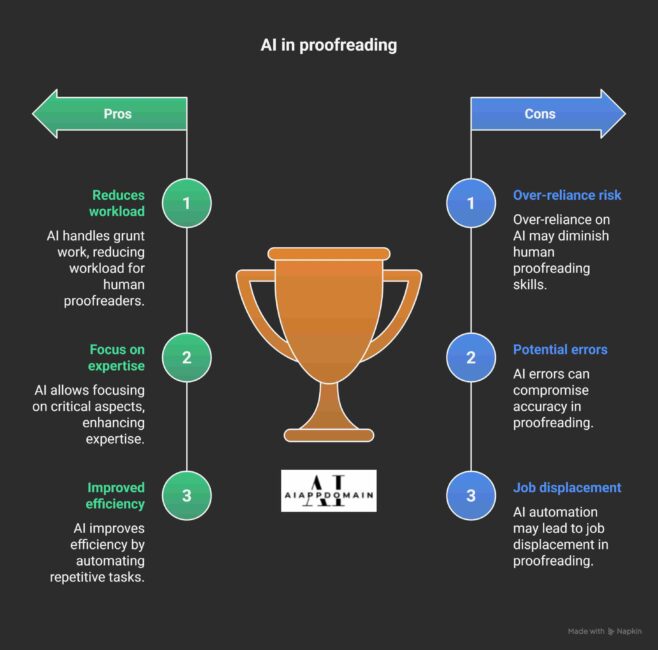
P.S. No, I didn’t use AI to write this (though I wish I had—would’ve saved me 1 hour!). Just coffee, real experiences, and a refusal to keep making the same proofreading mistakes.
What’s your biggest proofreading headache right now? Drop it below—I’ll tell you which AI tool might help!
-
Can AI tools replace human proofreaders?
AI tools like Grammarly catch 90% of errors but may miss nuanced context. They’re ideal for freelancers on budgets, but pair with human review for critical projects.
-
What’s the cheapest AI proofreading tool?
Slick Write is free, while WhiteSmoke ($6.66/month) and Quillbot ($9.95/month) offer low-cost premium plans.
-
Are AI tools good for self-publishing?
Yes, ProWritingAid and Grammarly streamline manuscript editing, saving authors time and costs, as I’ve seen in publishing.
-
How can I use AI proofreading tools ethically?
Disclose AI use, review suggestions manually, use plagiarism checkers, and choose privacy-focused tools like Grammarly to maintain trust and quality.
If you enjoyed this post, do not forget to share it with your friends or colleagues who might find it useful too. Let us spread the knowledge and make smarter, faster solutions accessible to everyone!
Recent Posts
- Best AI Apps for Finance and Accounting in 2025: Smart Tools for Bookkeeping, Invoicing, Forecasting, Fraud Detection, and Tax and Audits
- How Brilliant AI Bookkeeping Tools Are Helping Small Businesses Save Time and Money in 2025
- AI Apps for Freelance Businesses in 2025: Smart Tools to Save Time, Boost Income, and Deliver Quality
- The Ultimate Guide to AI Apps for Small Businesses in 2025 | Top Tools, Free Apps, & Price Comparisons
- Top 10 AI Tools for Proofreading in 2025: Price Comparison of Tools for Freelancers
Author's Note
I’m Barnali. The author of this article.

I’ve started using AI technology for my freelancing projects, and it’s opened doors to grow my small business. Working with it feels like turning a rough draft into a solid business plan—bringing scattered ideas into focus. Here on this website, I’m sharing my experience to guide you, and you can count on me to bring the insight and trust to make aiappdomain.com your go-to spot!
Please see the Author page.
Disclaimer
This blog post is meant to inform and educate in a general sense. It does not replace tailored advice from legal, financial, or technical experts.
A Few Important Notes:
- Examples given show possible uses of AI, not guaranteed results. Every business is different.
- Stats and trends come from credible sources, but AI evolves fast. What is true today might shift tomorrow—always double-check the latest updates.
- Ethics and compliance are touched on briefly (e.g., privacy concerns and workforce impact), but this is not legal advice. When adopting AI, consult experts to stay compliant.
- Tools mentioned are for context, not recommendations. Research thoroughly to find what works for your needs.
- Success with AI depends on execution: the quality of your data, how well you implement solutions, and how prepared your team is.
By reading this, you agree:
- Any use of AI strategies or tools is your responsibility.
- The author and publisher are not liable for decisions made based on this content.
- Links to external sites are for convenience only—we do not vouch for their content.
- This disclaimer may be updated without notice. Questions? Reach out at www.aiappdomain.com.
Think of this post as a starting point, not a roadmap. Always adapt ideas to your unique situation!